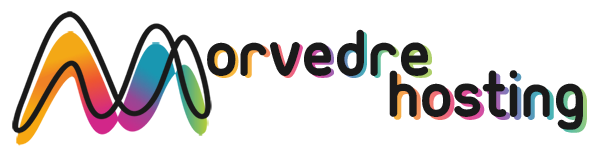When using the Email Account Manager, bundled in the Hepsia Site Control Panel you’ll be able to efficiently control all of your current email accounts, irrespective of the number of web sites you’ll have. It’s easy to filter mailboxes, switch on anti–spam, assign email forwarding with merely a click of the mouse and set up filters for use on your e–mail accounts. On account of the auto–configure scripts, you are able to instantly configure your mail client to operate with any mailbox of yours. And that is a small part of what Morvedre Hosting’s Email Account Manager can help you with.
Anti–Spam Protection
Fight spam with a mouse–click
Through the Email Account Manager of the Site Control Panel, you are able to take control of trash messages. The in–built anti–spam tool will filter inbound e–mail messages and you can personalize its amount of command with a mouse–click. You can also define a special amount of spam defense for every single email account.
There are two basic ways in which our system addresses messages referred as spam. You can select if a spam email needs to be erased, or sent to a certain mailbox.
Email Forwarding
Redirect e–mails with simply a click
Email forwarding is probably the most applied tools in the Email Account Manager that’s why we have tried our very best to make it as simple as possible. Everything you need to do is actually choose the e–mail account which you want to make use of and specify the mailbox where you want the arriving messages to be sent to.
Also, you can select if the forwarded mailbox also need to keep e–mails, or, if, perhaps they need to be deleted right after being forwarded.
Email Filters
Manage your mailboxes with no trouble
When you get a large number of e–mail messages day–to–day, it’s crucial to have them organized. That’s why Morvedre Hosting offers server–side email filters which come into action even before you check your mailbox for new messages. Therefore, should you create your custom spam filters, you won’t ever discover spam in your mailbox!
Configuring up–to–date email filters is really effortless. You’ll need to specify precisely what the filter needs to look for, the location where the filter actively seeks it (subject, body, etc.) and what happens to the filtered e–mails.
Email Protection
DomainKeys and SPF (Sender Policy Framework) protection for your mailbox
Security is among Morvedre Hosting’s major goals. Including your email messages. All email accounts are secured by default by DomainKeys, a solution at the same time employed by Yahoo, Google and AOL. It provides a simple solution to associate the sender’s domain using the email message.
SPF (Sender Policy Framework) protection is a solution which can affect all of the mail accounts under a given site. It serves to stop ’email forging’ – the act of mailing e–mails out of a email address not created on your server.
Email Auto–Configure Solution
1–click installation of mailboxes on your PC
We have integrated an auto–configure approach to the Email Account Manager so that you can create mailboxes within your desktop client with a click. To get the auto–configuration file for any chosen e–mail address, click on the icon belonging to the mail client that you want to use. The mailbox will be created easily within your preferred desktop client, available to work with!
You will discover configuration files for Mozilla Thunderbird, Outlook, Outlook Express and Mac Mail, based in the primary portion of the Email Account Manager.
Webmail
Take a look at your e–mail address from any place
Applying webmail, you can go through your email messages trough any laptop or desktop, all over the world. All things are done through a web browser, and there’s no need to have any kind of mail client set up within your device. Just use the web address that we give you to sign in to your mailbox through any Internet–connected device.
It’s also possible to sign in to your email account with simply a click of the mouse within the Webmail area of your Site Control Panel. Simply select an e–mail address and afterwards click on the webmail client image to get into it. It is not necessary to type in any kind of e–mail login data.