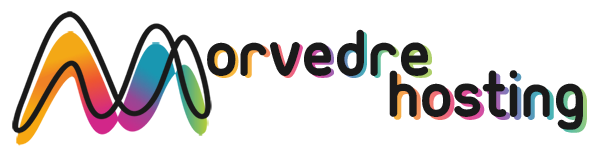Statistics Manager
The one place you have to go for any website reports

Through the Site Control Panel, you will be able to supervise all aspects of your web presence. You’ll have at hand precise statistics, which will provide you with actual information about the server resources your sites are consuming as well as the views they’re receiving. You’ll also find some specific details about Morvedre Hosting’s web servers as a whole. The info is broken into areas, which enables you to quickly find your way around.
Server Information
Have a look at specifics about your web server
If you want to check what is the current syndication of PHP or MySQL as well as the OS on the server where your cloud hosting account is found, go to the Server Info section of your Site Control Panel. There you’ll also get details about the setup Perl modules, the incoming and outbound mailing servers, plus the actual IP address your hosting server.
You’ll find the web hosting server info table in the Stats portion of the Morvedre Hosting Site Control Panel.
Access & Error Logs
Receive information regarding your websites’ functionality
Using the information collected in the Access and Error Listing section of your Site Control Panel, you can detect any possible issues with the functionality of your web sites. The access logs will show you all kinds of files like texts, pics and video clips that were reviewed by your customers as the error stats will report all notifications and glitches that have taken place during their stay on your web site.
You’re able to download the access and error listing data for each of your active web sites from the Statistics Manager section of your Site Control Panel.
Traffic Statistics
The easiest way to follow visitors’ flow
When you manage an excellent website, it is crucial that you understand a lot about site visitors – exactly how many unique visits your site gets, exactly how many site visitors go back to your web site, exactly what search phrases visitors have used to come across your website, etc. Within the Statistics Manager part of your Site Control Panel, you’ll find two traffic stats instruments – Webalizer and Awstats that will assist you to get all the info that you require.
The instruments demand no configuration. When your site is on the web, they will start accumulating data with no effort required from you.
CPU Statistics
Track your web sites’ server power load
The host’s CPU is important for the communication and interaction between your web site and its visitors. The more advanced and resource–absorbing your web sites are, the more host assets and CPU time will be demanded. Through the CPU stats section, you can observe which exactly web site is using the largest amount of CPU resources.
You need to take procedures to optimize your websites if the CPU consumption quota has been arrived at. You can view in–depth reports for each day and month or for a full calendar year.